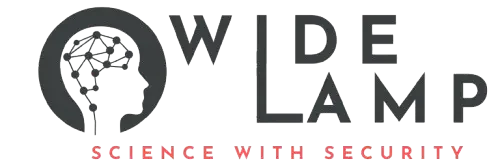HTML editors are essential tools for web development. They help you write, format, and preview HTML code efficiently. Here’s an easy-to-follow article to get started, choose the right tool, configure it, and become productive fast.
1. Choosing the Right HTML Editor #
There are several types of HTML editors, ranging from simple text editors to advanced Integrated Development Environments (IDEs) and WYSIWYG (What You See Is What You Get) editors. Top picks in 2025 include:
- Visual Studio Code (VS Code) (free, cross-platform)
- Sublime Text (paid with free trial, cross-platform)
- Notepad++ (free, Windows)
- Atom (free, cross-platform)
- Brackets (free, focused on web development)
- CoffeeCup HTML Editor (paid, Windows)
- Online editors like W3Schools Online Editor (no install)
How to choose:
- Beginners: Start with VS Code, Notepad++, Brackets, or an online editor for ease.
- Advanced users: Sublime Text or Atom for powerful customization.
2. Installing the Editor #
Example: Visual Studio Code (VS Code) #
- Visit the official VS Code website.
- Download the installer for your OS (Windows, macOS, Linux).
- Run the installer and follow on-screen instructions.
- Launch VS Code.
For other editors like Notepad++, Brackets, or Sublime Text, the process is similar: download, install, open.
3. Basic Configuration #
Configuring VS Code for HTML #
- Extensions:
- Open Extensions panel (
Ctrl+Shift+X) - Search for “HTML” and install extensions like HTML Snippets, Live Server.
- Open Extensions panel (
- Formatting:
- Enable automatic formatting:
Go to Settings (Ctrl+,), search for “format on save,” and enable it.
- Enable automatic formatting:
- Emmet:
- Built-in for fast HTML writing with abbreviations.
- Theme and Fonts:
- Personalize the look in the Settings under Appearance > Color Theme.
Example setting for auto-formatting your document:
json"editor.formatOnSave": true
4. Creating and Editing HTML Files #
- Open your editor.
- Use
File > NeworCtrl+Nto open a new file. - Type your HTML code, for instance:
<!DOCTYPE html>
<html>
<head>
<title>My First HTML Page</title>
</head>
<body>
<h1>Hello, World!</h1>
<p>This is my very first web page, created with a simple text editor!</p>
</body>
</html>
- xml
<!DOCTYPE html> <html> <head> <title>My First HTML Page</title> </head> <body> <h1>Hello, HTML Editor!</h1> </body> </html> - Save the file:
File > Save As, and name itindex.html.
5. Previewing Your Work #
- Desktop editors (VS Code, Brackets):
- Install the “Live Server” extension.
- Right-click your HTML file, select “Open with Live Server” — see changes in your browser instantly.
- Online editors:
6. Advanced Configuration (Optional) #
- Custom plugins: Add support for CSS, JavaScript, Emmet, Git integration.
- Shortcuts/Keybindings: Customize to speed up workflow.
- Themes: Dark mode, high-contrast options for eye comfort.
7. Practical Tips for Effective Use #
- Practice with small HTML files and experiments.
- Use code snippets and Emmet to write code faster.
- Split view: Work on multiple files side by side (most editors support this).
- Learn keyboard shortcuts: It boosts productivity.
8. Troubleshooting & Resources #
- If you see code errors, check the built-in problem panels in your editor.
- For more help, visit community forums or the official documentation for your chosen editor.
Summary Table: Popular HTML Editors in 2025 #
By following these steps, you can rapidly set up, configure, and begin using any modern HTML editor to develop professional web pages efficiently, whether you are a beginner or an advanced developer. Practice is the key—so start experimenting with your chosen editor today!