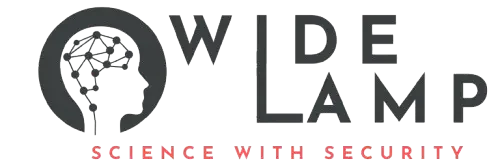What is an HTML Image? #
An HTML Image is shown on a web page using the tag. The image file is not stored inside the HTML; the browser loads it from a path or URL and displays it.
Basic Syntax of HTML Image #
The <img> element is empty (no closing tag). It needs attributes to work:
- src: where the image file is located
- alt: text that describes the image
Example:
<img src="images/cat.jpg" alt="Brown cat sitting on a chair">Required Attributes: src and alt #
- src (source): Points to the image path or URL. Without it, the image can’t load.
- alt (alternative text): Describes the image for screen readers and shows when the image fails to load. Keep it clear and meaningful.
Good alt:
<img src="team.jpg" alt="Marketing team of six smiling in the office">When to use empty alt:
For decorative images that add no meaning:
<img src="divider.png" alt="">Absolute vs Relative Paths #
Absolute URL (full web address): #
- src=”https://widelamp.com/assets/logo.png“
- Use for images hosted on CDNs or other domains.
Relative path (within project): #
- src=”images/logo.png” (relative to current file)
- src=”/images/logo.png” (relative to site root)
Tip: Prefer relative paths for your own assets to keep links stable during domain or environment changes.
Setting Image Size (width and height) #
Reserve space to avoid layout shift:
<img src="hero.jpg" alt="Mountain landscape" width="1200" height="600">- Use actual pixel dimensions of the image when possible.
- Combine width/height attributes with CSS for responsive scaling.
Make Images Responsive #
Ensure images adjust to different screen sizes with simple CSS:
<style> .responsive-img { max-width: 100%; height: auto; display: block; } </style> <img class="responsive-img" src="banner.jpg" alt="Festival banner">This lets the image shrink on small screens without stretching beyond its natural size.
Images as Links #
Wrap the image inside an anchor:
<a href="/about">
<img src="avatar.jpg" alt="Go to About Aisha Khan" width="120" height="120">
</a>Tip: If the image is the only thing inside the link, make the alt describe the link’s purpose.
Figure and Figcaption (with captions) #
Use semantic markup to group images with captions:
<figure> <img src="bridge.jpg" alt="Golden suspension bridge at sunset" width="900" height="600"> <figcaption>Golden Gate Bridge during sunset</figcaption> </figure>Lazy Loading for Performance #
Delay loading off-screen images:
<img src="gallery/photo-1.jpg" alt="Blue butterfly on leaf" loading="lazy">This improves performance on pages with many images.
Responsive Images with srcset and picture #
Serve the right image for different devices and sizes.
Multiple resolutions with srcset: #
<img src="photos/dog-800.jpg" srcset="photos/dog-400.jpg 400w, photos/dog-800.jpg 800w, photos/dog-1200.jpg 1200w" sizes="(max-width: 600px) 90vw, 600px" alt="Golden retriever running on grass">- srcset lists images with width descriptors (w).
- sizes tells the browser how wide the image will likely display.
- The browser chooses the best file for the device.
Art direction with picture: #
<picture>
<source media="(max-width: 600px)" srcset="art/dish-portrait.jpg"> <source media="(min-width: 601px)" srcset="art/dish-landscape.jpg"> <img src="art/dish-landscape.jpg" alt="Gourmet pasta dish with basil and cherry tomatoes"> </picture>Accessibility Best Practices #
- Always include meaningful alt text for informative images.
- Use alt=”” for decorative images.
- Avoid text in images; if text is necessary, include the same text in alt or nearby content.
- Ensure sufficient contrast if the image conveys important information.
- Keep captions close to the image using figure and figcaption.
Common Mistakes and Fixes #
- Missing alt: Add clear, concise alt text.
- Wrong path: Check folders and file extensions (case-sensitive on many servers).
- Large files: Compress and use modern formats (WebP/AVIF) where supported.
- Distorted images: Keep aspect ratio with height: auto and correct width/height.
- No width/height: Add attributes to reduce layout shift on load.
- Blocking scripts/extensions: If previews break, test in a clean browser session.
Problems & Solutions: #
Basic image #
<img src="images/html-image-basics.jpg" alt="HTML image basic example with cat photo" width="800" height="500">Responsive image with CSS #
<style> .post-image { display:block; max-width:100%; height:auto; border-radius:8px; } </style> <img class="post-image" src="images/travel-lake.jpg" alt="Crystal clear lake surrounded by pine trees" width="1200" height="800">Image as a link #
<a href="/contact">
<img src="images/contact-card.png" alt="Contact us" width="400" height="240"> </a>Lazy loading gallery #
<div class="gallery"> <img src="images/thumb-1.jpg" alt="Sunrise over beach" width="400" height="300" loading="lazy"> <img src="images/thumb-2.jpg" alt="City skyline at night" width="400" height="300" loading="lazy"> <img src="images/thumb-3.jpg" alt="Forest pathway with fog" width="400" height="300" loading="lazy"> </div>Picture for art direction #
<picture>
<source media="(max-width: 600px)" srcset="images/chef-portrait.jpg"> <source media="(min-width: 601px)" srcset="images/chef-wide.jpg"> <img src="images/chef-wide.jpg" alt="Chef plating pasta in a modern kitchen" width="1200" height="700"> </picture>